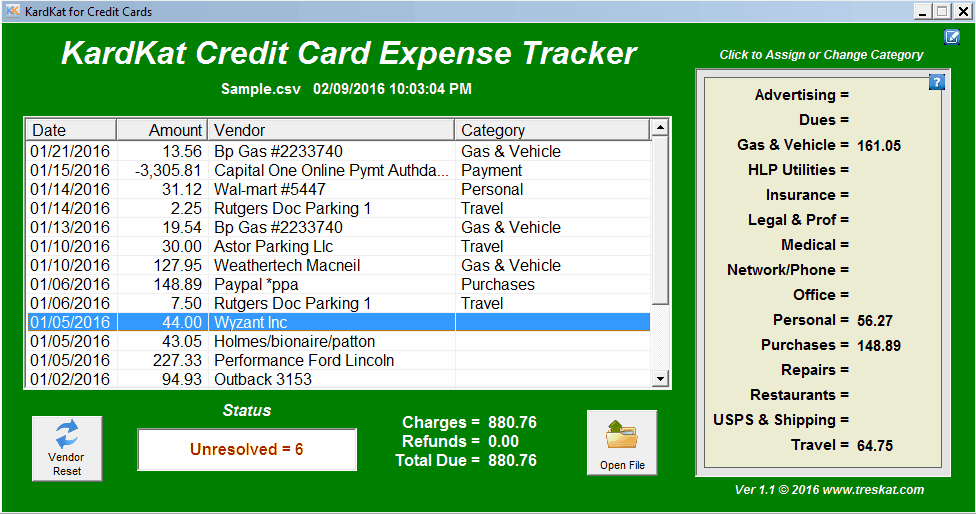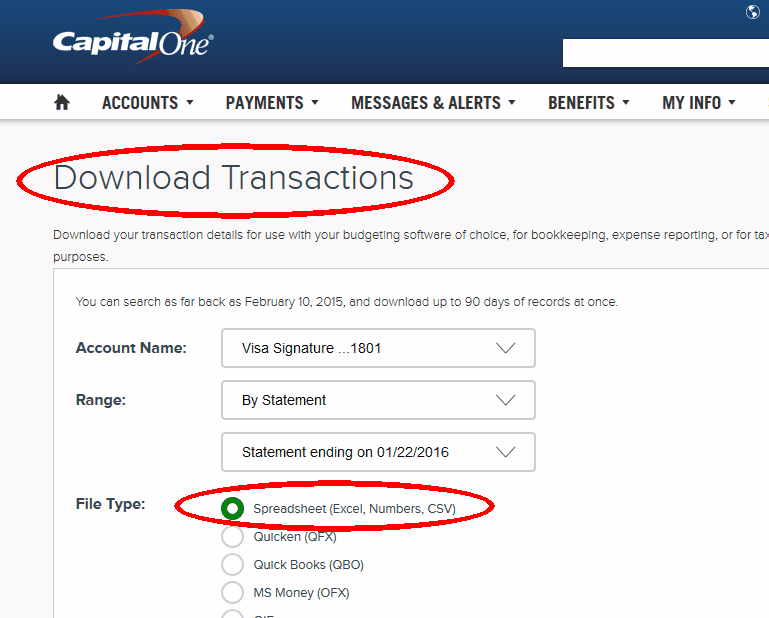File Renamer
Envelope Printer
Password Keeper
WipeOut File Eraser
Credit Card Expense Tracker
Just
download and install any recent update
or demo.
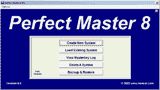
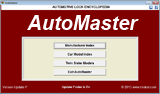
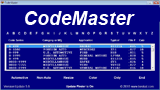
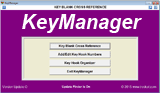

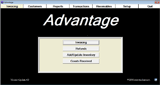

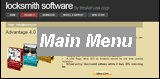
Choose another product page by clicking one of the pictures above.
Non-subscribers can purchase all 5 for 139.95
Simple and easy to use Bulk File Renamer (and Bulk Deletion)
Just Select a Folder then click on a file. Images are displayed for JPG, GIF, BMP and JPEG files.
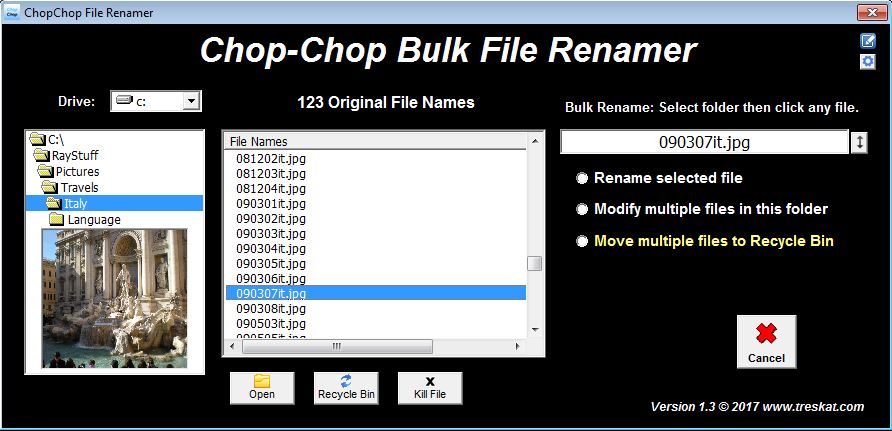
Let's get started with a demonstration of Bulk file
renaming.
Spanish.mp3 is descriptive enough so let's remove the word Language from all the file names.
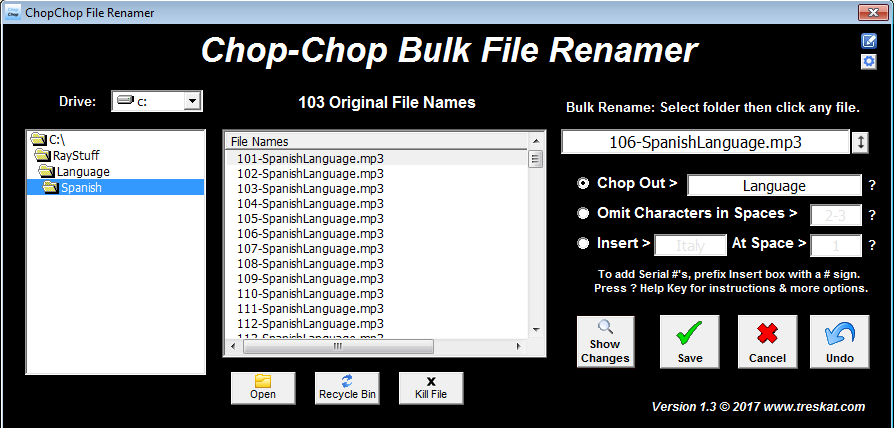
In the picture above we selected "Chop
Out" and entered the word Language.
Press "Show Changes" to see exactly what the new names will look like before saving.
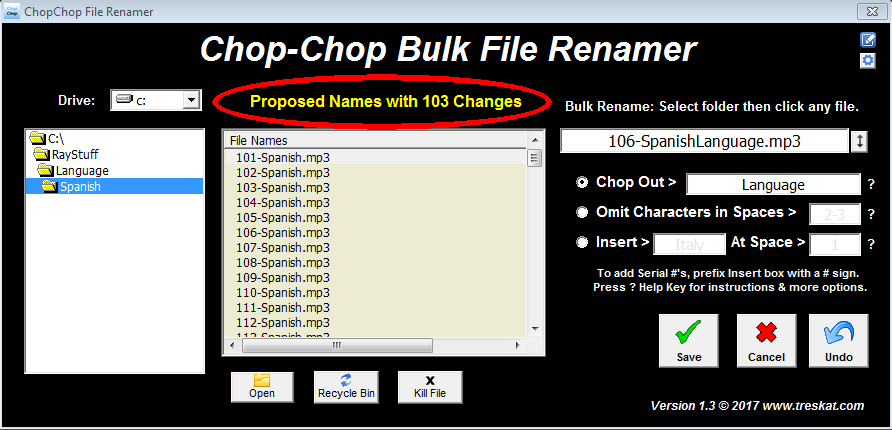
Other choices (not shown) let
you change the case to Upper,
Lower or Name Case.
In the next picture we'll move class of 1979 names that don't belong with the class of 1980.
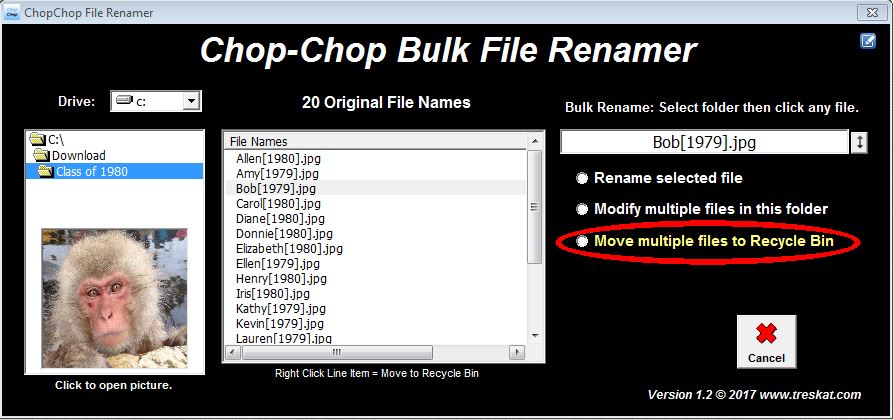
The criteria will
be [1979] so every
file that has [1979]
in it will be
affected.
6 files contain [1979] and for safety we display them in a bright contrasting color.
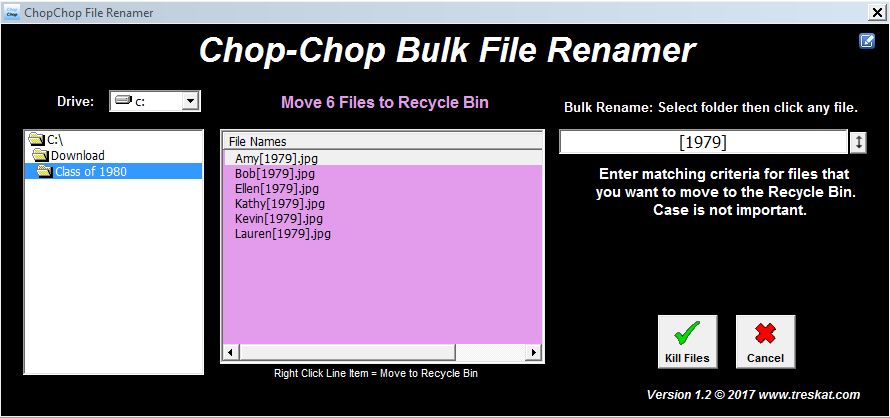
You
don't
often
need to
rename
or
delete a
bunch of
files
but when
you do,
Chop-Chop
really
comes in
handy.
To
get
started,
click
New
Bookmark
then
Drag
&
Drop
or
type
in
the
details.
Now
click
"Open
URL"
then
Drag
&
Drop
User
Name
and
Password
onto
the
webpage.
When
you
delete
a
file
or
folder
it
goes
into
the
Recycle
Bin
where
it
can
be
restored
if
you
change
your
mind.
Usually
this
is
a
good
thing
but
it
also
means
that
anyone
who
has
access
to
your
computer
will
be
able
to
see,
and
restore,
what
you've
deleted.
Treskat's
WipeOut
program
bypasses
the
Recycle
Bin
and
erases
the
file.
To
use
WipeOut:
Mark-One
Password
Keeper
Don't
trust
"The
Cloud"
with
your
website
passwords.
Store
them
locally
on
your
own
computer.
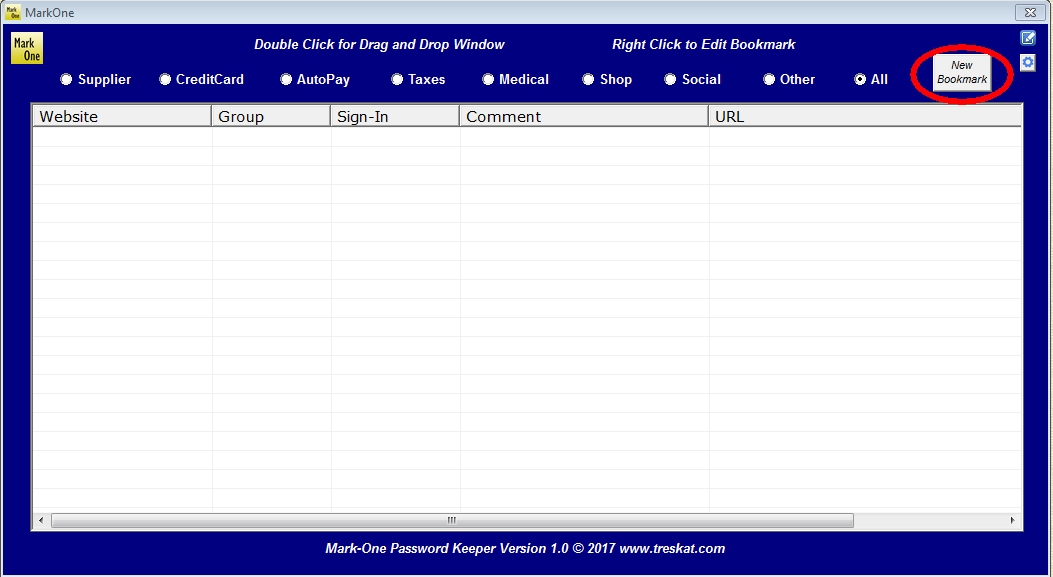
Drag
&
Drop
makes
entering
information
fast
and
easy.
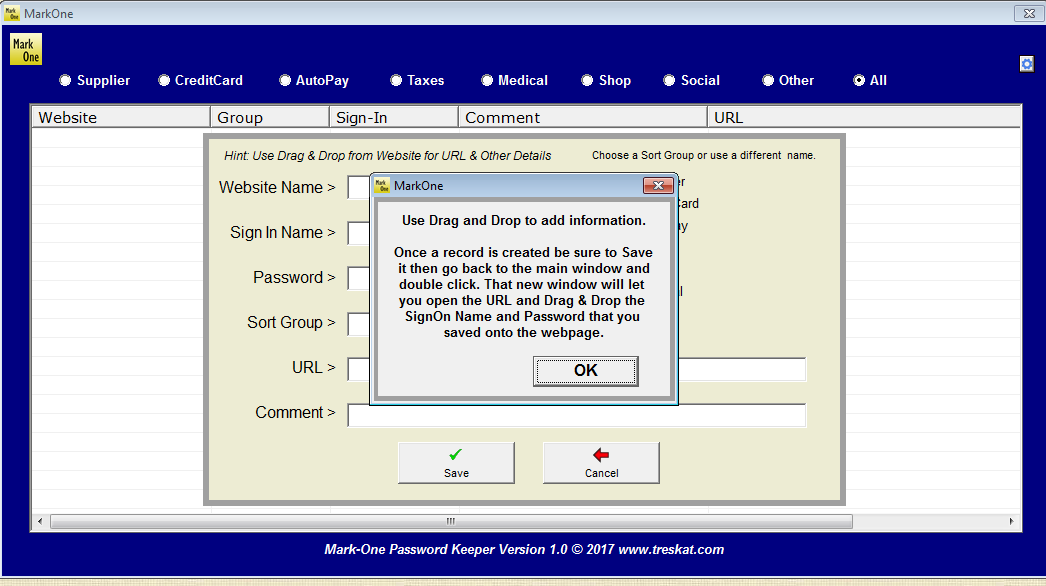
Complete
the
information
card
then
click
save.
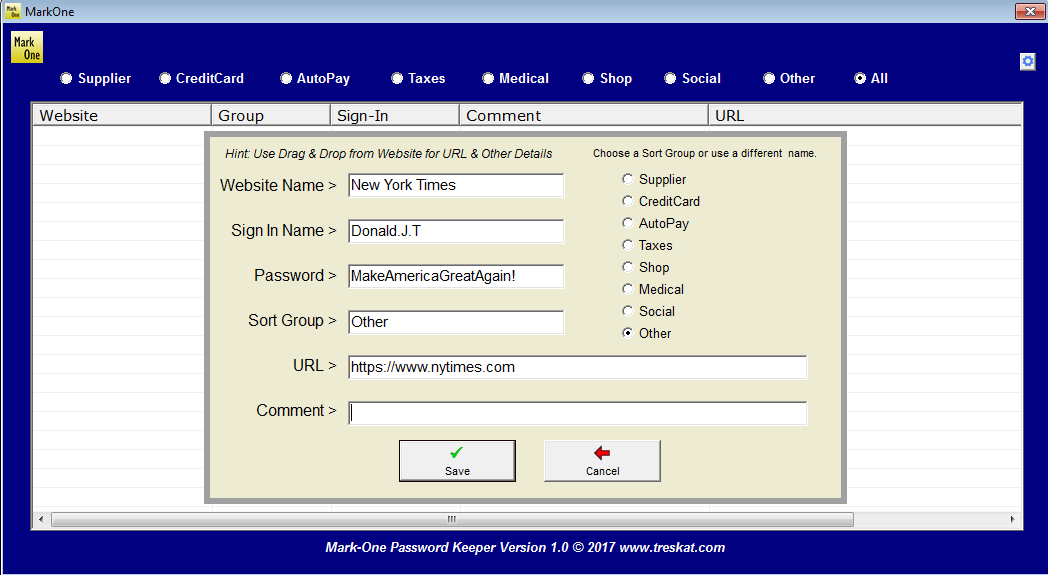
Right
Click
on
a
record
to
Edit
or
Delete
it,
or
Double
Click
to
Open
a
website
and
sign
in.
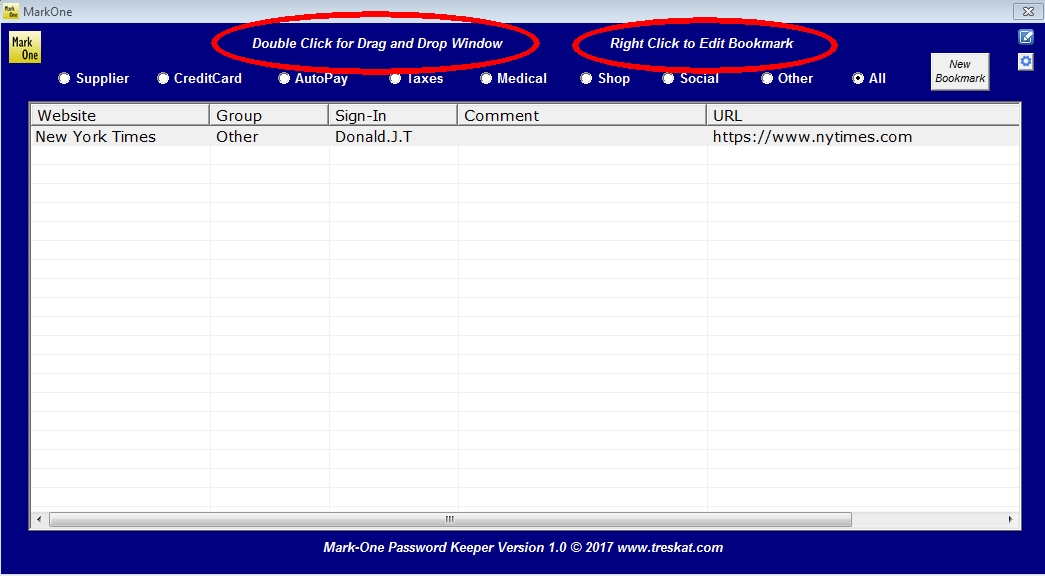
We
Double
Clicked
on
an
entry
and
the
small
black
Drag
&
Drop
window
appears.
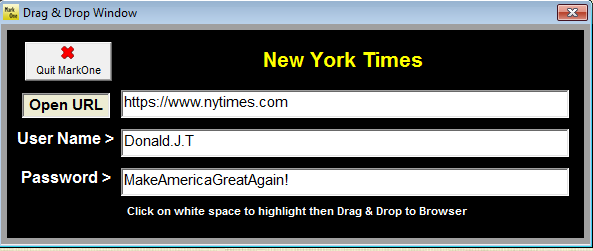
Mail
Kat
Envelope
Printer
Simple
and
easy
to
use
Mail
Kat
Envelope
Printer.
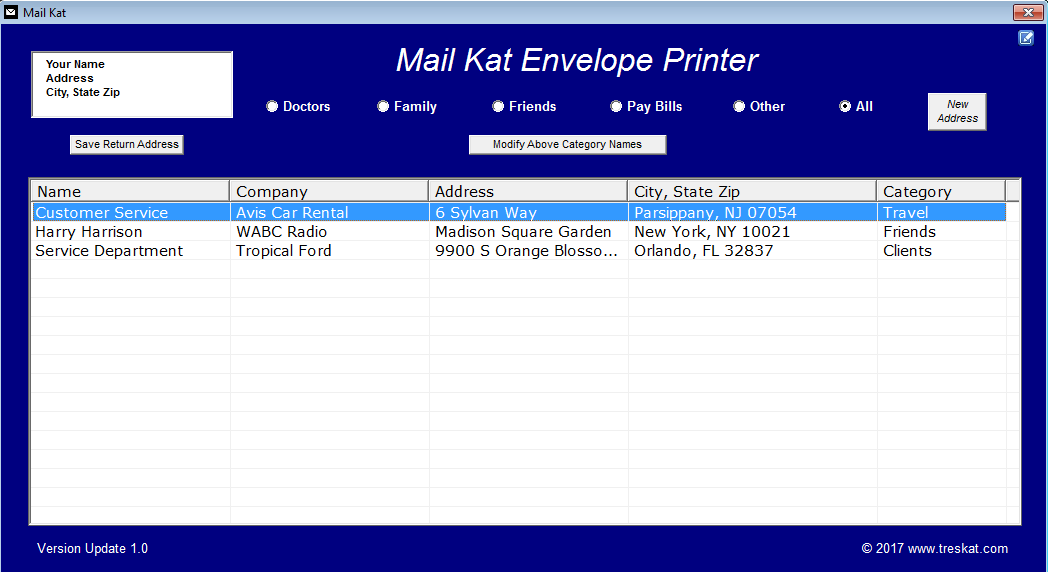
Add
a
New
Address
or
double
click
an
existing
address
then
click
print!
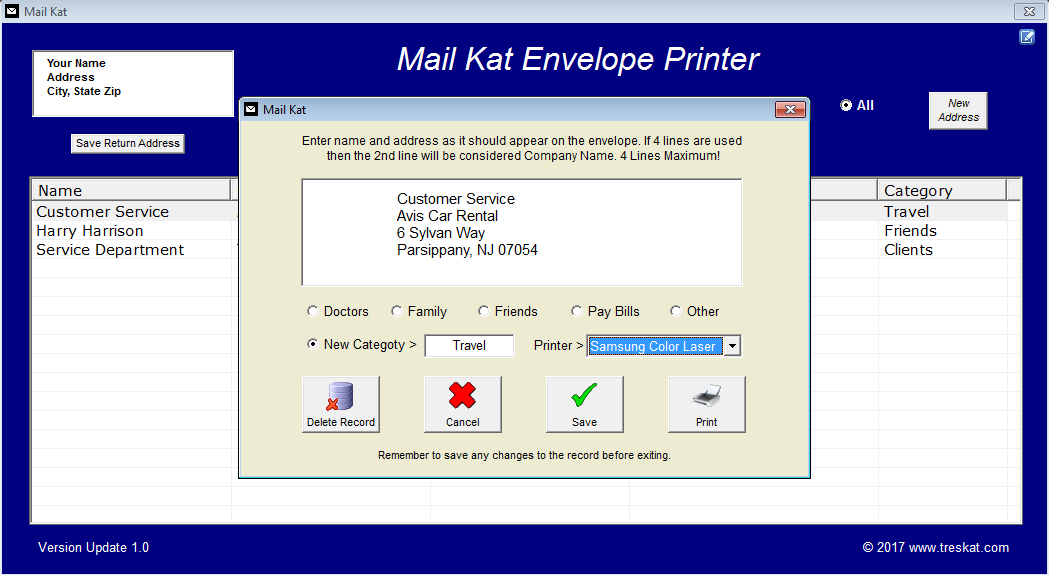
Fast
and
simple.
Prints
a
perfect
envelope
in
less
than
5
seconds.
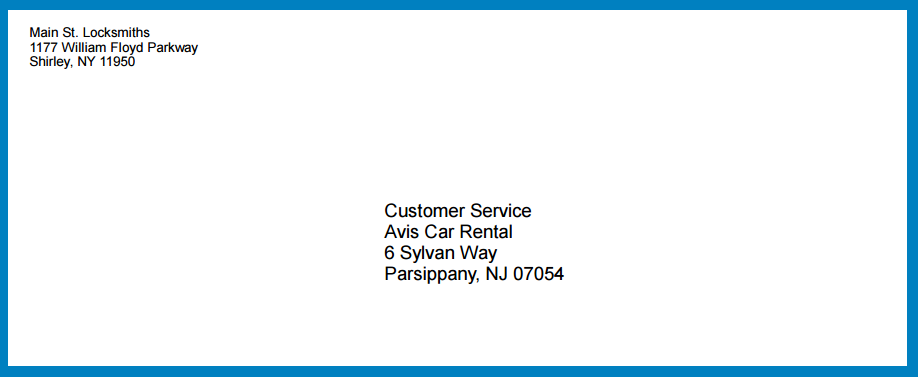
WipeOut
File
Eraser

|
|
Over the past 35 years I've written many useful programs to make life easier. This next one categorizes monthly credit card expenses so I can accurately classify each charge for a specific business or personal use.
I use Quicken to track expenses. Unfortunately each entry on a credit card bill has to be manually broken down into different categories of expenses. Quicken calls this a "split" and each of these categories can have a lot of entries that have to be sub-totaled. Too much work so KardKat does all the manual labor for me.

|
|